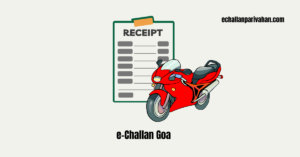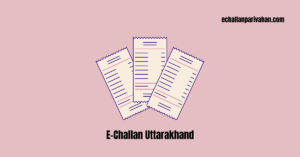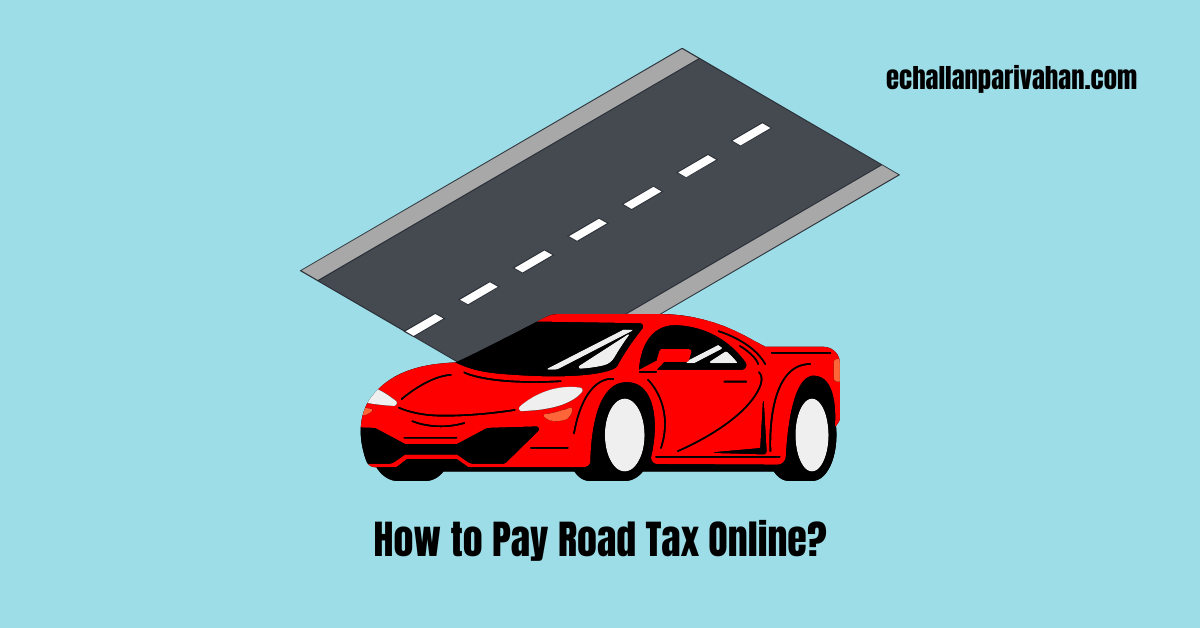 How To Pay Road Tax Online Through the Parivahan Portal? The complete process related to paying road tax along with other important details is provided here.
How To Pay Road Tax Online Through the Parivahan Portal? The complete process related to paying road tax along with other important details is provided here.
Paying road tax for your vehicle can be a tiring process involving long queues and endless paperwork at the Regional Transport Office (RTO).
However, with the advent of technology, the process has become much simpler and more convenient. You can now pay your road tax online from the comfort of your home or office, saving you time and effort.
How To Pay Road Tax Online?
Steps to pay the road tax online are provided below:
Step 1: Visit the Parivahan Website
The first step is to visit the official Parivahan website (parivahan.gov.in) on your internet browser.
On the main page, click on the “Vehicle Registration” option.
Step 2: Select Your State
Now, you’ll see an option to select your state. For example, if you’re a resident of Delhi, choose Delhi as an option.
It will lead you to that state’s transport department website.
Step 3: Enter Vehicle Registration Number
Once you’re on the state transport department’s website, you’ll need to enter your vehicle’s registration number.
This unique number is printed on your Registration Certificate (RC) and can be found on the number plate as well.
Step 4: Proceed to the Dashboard
After entering the registration number, click on the “Proceed” option.
This will take you to the dashboard, where you’ll find various options related to your vehicle, including the option to pay road tax.
Step 5: Select Road Tax Payment Option
On the dashboard, look for the option to pay road tax. Click on this option to initiate the road tax payment process.
Step 6: Enter Owner’s Mobile Number
You’ll be prompted to enter the mobile number of the vehicle owner. This is necessary to generate a One-Time Password (OTP) for verification purposes.
Step 7: Generate and Enter OTP
After entering the mobile number, click on the “Generate OTP” option. An OTP will be sent to the registered mobile number.
Enter this OTP in the provided field and click on the “Submit” option.
Step 8: Review Vehicle Information
Upon successful OTP verification, you’ll see detailed information about your vehicle, including the road tax due.
Scroll down to find the option to select the tax mode (half-yearly, quarterly, or yearly). Selecting the yearly mode often provides a 10% discount on the total tax amount.
Step 9: Choose Tax Mode and Review Tax Breakup
Choose the tax mode that suits you best. The corresponding tax period and amount will be displayed.
If there are any penalties or additional charges, they will be shown here as well. You can click on the “Tax Breakup” option to view a detailed breakdown of the tax components.
Step 10: Proceed to Payment
Once you’ve reviewed the tax details, click on the “Proceed” option.
This will take you to a summary page displaying the tax period, amount, and other relevant information.
Verify the details and click on the “Make Payment” option.
Step 11: Select Payment Gateway
You’ll be presented with various payment gateway options, such as State Bank of India (SBI) or other banks.
Select your preferred gateway and accept the terms and conditions. Click on the “Continue” option.
Step 12: Choose Payment Method
On the next page, you’ll have the option to pay through net banking, credit/debit card, or other methods offered by the selected payment gateway.
Choose the payment method that is most convenient for you.
Step 13: Enter Payment Details
Depending on the payment method you’ve chosen, you’ll need to enter the relevant details. For a debit/credit card payment, you’ll need to provide the card number, expiry date, CVV, and captcha code.
Once you’ve filled in the required information, click on the “Pay” option.
Step 14: Complete Payment Process
After initiating the payment, you may receive an OTP from your bank. Enter this OTP in the provided field and click on the “Make Payment” option.
Wait for the payment to be processed, and you should receive a confirmation message.
Step 15: Download and Print Tax Receipt
Upon successful payment, your road tax receipt will be generated and made available for download.
You can either print the receipt directly or save it on your mobile device or computer for future reference.
Also Read:
- Apply Online for Driving License in India
- Traffic Challan Online Payment
- How to Get Vehicle Related Services on Parivahan Portal?
What to Do in Case of Payment Issues?
If you encounter any errors or issues during the payment process, such as the tax receipt not being generated, don’t panic. Simply go back to the home page, enter your vehicle registration number again, and click on the “Proceed” option.
You should see a pop-up message indicating that a previous payment attempt was made. Click on the “Click Here” option and follow the prompts to verify your payment.
You may need to enter the last five digits of your vehicle’s registration number and the transaction ID. Once the payment is verified, your tax receipt will be generated and available for download.
Conclusion
By following these simple steps, you can easily pay your road tax online, saving you time and effort. It’s a convenient and hassle-free process that can be completed from the comfort of your home or office. Remember to keep your tax receipt safe, as it serves as proof of payment and may be required for various purposes, such as vehicle transfer or renewal of registration.
So, next time your road tax is due, forget about the long queues at the RTO and opt for the online payment method. It’s a modern, efficient, and user-friendly way to fulfill your legal obligations as a vehicle owner. Happy tax-paying!